Obtaining Cropped Line Drawings From Simulink
#Post
Motivation
For my third year project I needed a way to put my annoyingly large Simulink system into a document. Screenshots won’t do because the quality is far too low, so I generally avoid putting raster images in reports. There clearly had to be a better way, which I hope show in this short but useful post. These methods will work with MacOS and *nix systems.
At the end of the post is a tool which will give you the ability to split and crop a multi page pdf all in one go, with some basic usage directions.
Get the PDF
This part is simple enough, press ‘print’ and a dialog box will pop up. Select ‘print to file’ and ‘all systems’, as highlighted in the image below:
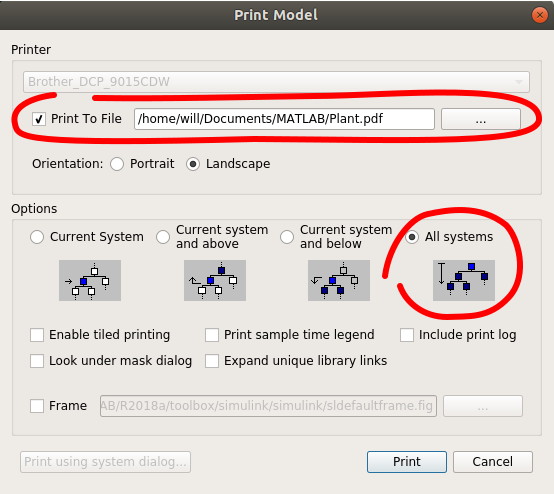
This should print a PDF file to some location specified on your system. This is fantastic! We have a line drawing representation of our diagram, albeit in a rather unusable form, we clearly need to split this file up and deal with it more from there.
Split the PDF
Fortunately we do not have to get too involved with PDF reading, as a tool exists to help us with PDF mainpulation!
We can use pdftk to split our multi-page PDF into single page PDFs by executing the following command:
pdftk multipage.pdf burstYou may have to install pdftk, as it is not guaranteed as standard on *nix.
I really like pdftk, it gives you more tools for PDF manipulation than you would ever need, and it’s free software!
Here is a little aside where I (actually pulled from help files) list some of the answers to the question: What can you do with pdftk?
- Merge PDF Documents
- Split PDF Pages into a New Document
- Rotate PDF Pages or Documents
- Decrypt Input as Necessary (Password Required)
- Encrypt Output as Desired
- Fill PDF Forms with FDF Data or XFDF Data and/or Flatten Forms
- Apply a Background Watermark or a Foreground Stamp
- Report on PDF Metrics such as Metadata, Bookmarks, and Page Labels
- Update PDF Metadata
- Attach Files to PDF Pages or the PDF Document
- Unpack PDF Attachments
- Burst a PDF Document into Single Pages
- Uncompress and Re-Compress Page Streams
- Repair Corrupted PDF (Where Possible)
Crop the PDFs
Again the great UNIX gods pity us, another tool exists which allows us to crop PDF documents!
The tool in question (a perl script!) is the appropriately-named pdfcrop, which comes pre-installed on MacOS and *nix systems.
To use pdfcrop, perform the following command:
pdfcrop singlepage.pdfpdfcrop will then output a file called singlepage-crop.pdf in the same directory.
Which when put together should give you a nicely cropped simulink line drawing!
Automating ourselves out of the job
Splitting and cropping that PDF was honestly a very involved process. pdfcrop has to be called for each page, and the number of files involved becomes a small nightmare, especially if you make changes to your plant and need to update your diagrams.
Fortunately I have taken the liberty in writing a small bash script, which can be used as following (after a chmod +x splitcrop.sh).
./splitcrop.sh multipage.pdfFor my Third Year project I ended up using this script, but with some commands to automatically rename the files taked onto the end, here’s one for example:
mv ./split_files/pg_0001-crop.pdf ../report/3yp_general/images/plant/Global.pdfThis may be useful if working with a group project and making lots of small changes, otherwise omit this.
Splitcrop.sh
#!bin/env/bash
echo "Splitting PDF $1"
# split the pdf and move all pages to a `split files' folder
pdftk $1 burst
mkdir split_files
mv pg_0* ./split_files/
filetype=".pdf"
files=`find ./split_files/`
# crop each pdf
for file in $files
do
if [[ $file = *${filetype} ]]; then
echo "Splitting $file"
pdfcrop $file
fi
done
# remove non-cropped files
mv ./split_files/*-crop.pdf ./
rm ./split_files/*
mv *-crop.pdf ./split_files/